Web Page Tutorial for BetaWolf
Web Page
These instructions may work for other browsers, Internet-based e-mail services, or e-mail programs, but Microsoft Internet Explorer, Yahoo!, and Microsoft Outlook are what I use, so those are the programs I'm going to refer to throughout this tutorial.
To begin, open whatever e-mail program you use and create a new blank e-mail.
Now, open the Web page. The easiest way to do this is to click on the link in the e-mail you received (you'll be asked to log in to the site, if you aren't already).
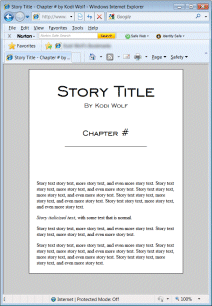
You can also open the Web page by going to the story's main page and clicking on the blue BetaWolf Files link at the bottom of the story menu on the right (you'll need to be logged in to see the special button). From there, you can click on the Web page link.
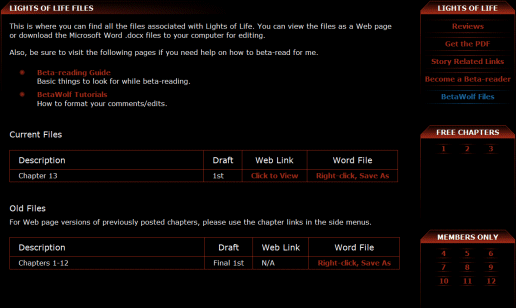
If you think you'll make a lot of edits/comments, you may want to simply copy the entire text and paste it into your e-mail program and edit it as described in the tutorials for Microsoft Outlook and Yahoo!.
First, right-click on the Web page and click Select All.
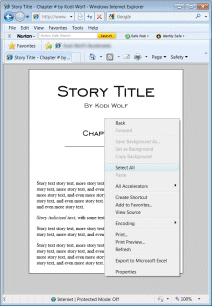
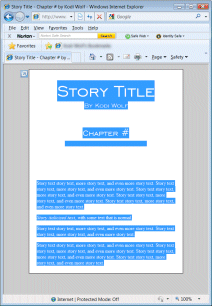
Right-click again and choose Copy.
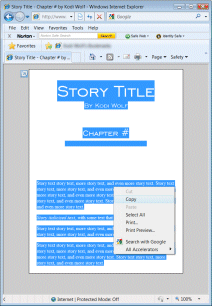
Now, go to your e-mail program and right-click in the message area and choose Paste. Here are examples of what the text looks like in Yahoo! and Microsoft Outlook:
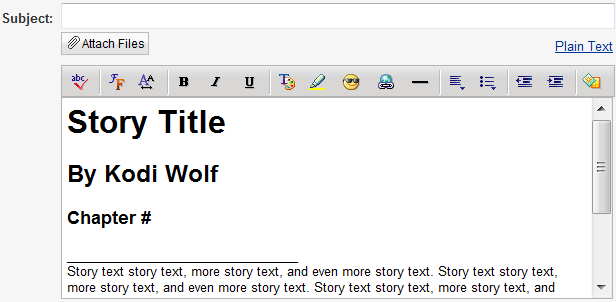
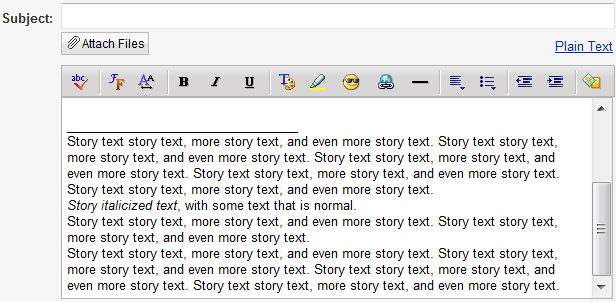
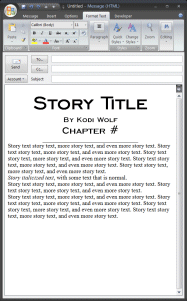
For Yahoo! or other Internet-based e-mail services, you should now go to the Yahoo! Tutorial. It will show you how to format your edits.
For Outlook, please do the following. Click on the Format tab. Then click on the Quick Styles button. Then move your cursor over the Normal style and right-click, and select Modify... from the menu.
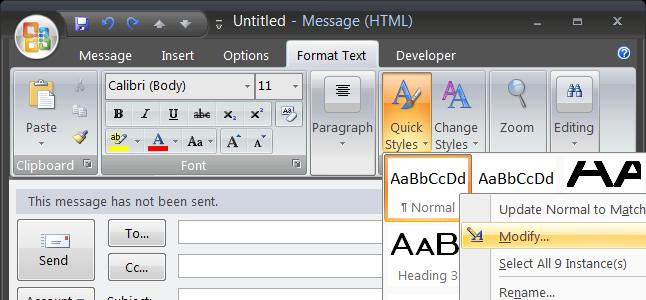
A new window will open. Click on the Format button and select Paragraph.
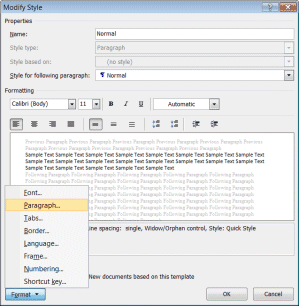
A new window will open. Under Spacing, click on the up-arrow next to the After field twice (it should start out at "0 pt"; one click changes it to "6 pt" and two clicks to "12 pt"). Click OK.
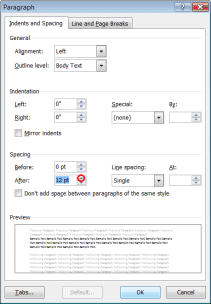
Click OK again. The paragraphs should now be properly spaced. (This just makes it look nicer in Outlook, which is what I use, and will make it much easier for me to read. If there was a simple way to do this in Yahoo!, I'd request it be done there, too.)
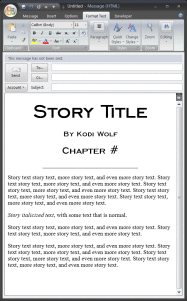
You should now go to the Outlook Tutorial. It will show you how to format your edits.
However, if you don't make that many edits, you don't have to copy the whole text.
First, start selecting the text beginning with the paragraph above wherever you want to make an edit/comment and continue to include the paragraph below. Right-click and select Copy. Go to your e-mail program, right-click in the message area, and select Paste. (If you're using Outlook, follow the directions above to change paragraph spacing for easier reading. Doing it once should allow you to just click Format -> Quick Styles -> Normal for all future additions. It might change the font, but as long as it doesn't remove necessary formatting like italics, it should be okay.)
Make your edit/comment (check the Outlook and Yahoo! Tutorials for proper formatting).
Before you add the next section for editing/commenting, make sure to insert some kind of visual break, such as 2-3 line breaks (hit Enter several times). Or for a more definitive break, insert a couple line breaks, then a dozen dashes (-) or tildes (~), and then another couple line breaks.
I'll also accept edits using the following format:
"First words of paragraph where the error occurs..."
Error
"...the text with the error..."
Correction
"...what you think I should change to fix it..."
If you're working on more than one chapter, please specify the chapter number for each edit (or series of edits, as long as it's clear).
Also, please put "BetaWolf: Story Title, Ch. #" (or "Ch. #-#" if including edits/comments for more than one chapter) in the subject of the e-mail and make sure it goes to AlphaWolf at kodiwolf dot com (change 'at' to '@' and 'dot' to '.' and remove all spaces).
And that's basically it.
When you're done with your review, just hit Send.
